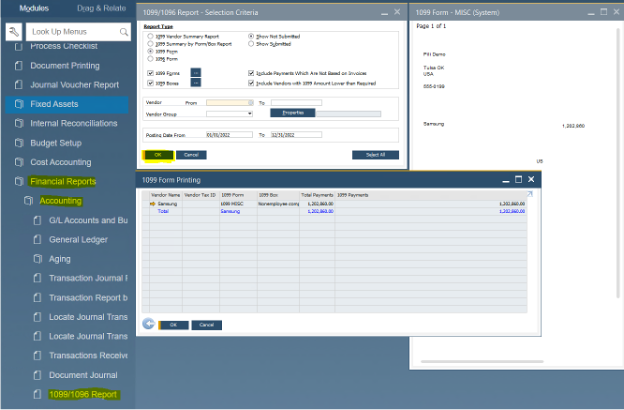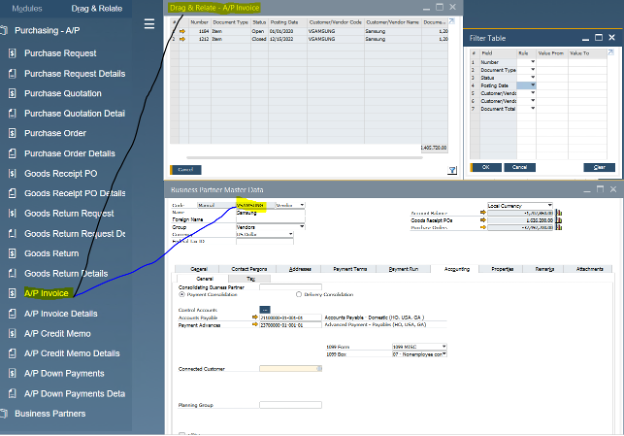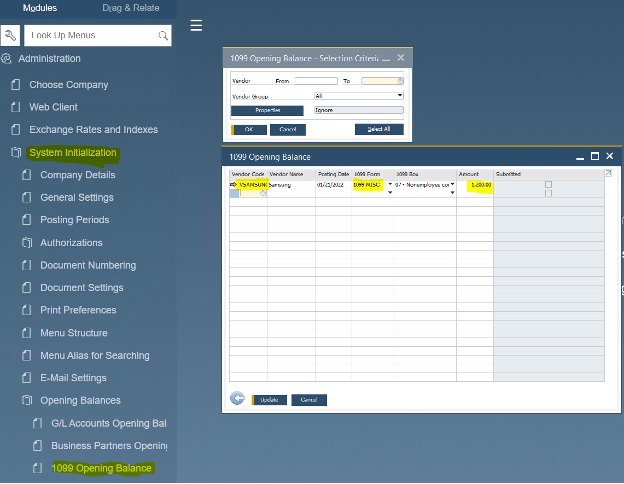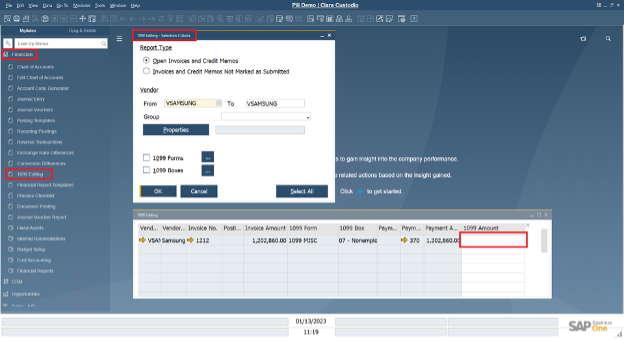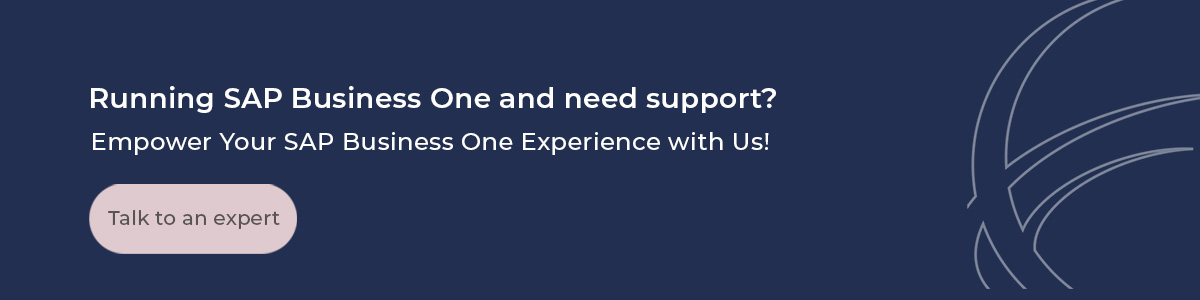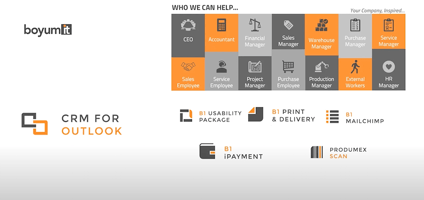How to set up 1099 documents in SAP Business One

Updated guide for 2023
As a business owner, you are required to report the income you’ve paid independent contractors for work that you outsource.
Contractors rely on 1099s to accurately file their tax returns and pay their self-employment taxes. Any person or independent contractor—corporations not included—whom you pay more than the specified amount in non-employment income during a calendar year should get a Form 1099 from your company.
In this blog we will walk you through the how to to set up 1099 documents in SAP Business One. Updated guide for 2023.
Set Up Considerations: Business Partner Master Data
- All 1099 vendors must have the 1099 form and 1099 box selected in BP Master data window in the accounting tab as well as the Federal Tax ID information. (If you need to see which boxes correspond to each 1099, you can click the dropdown and define new to open the existing 1099 Table-Setup window. If you double click on any of the existing 1099 forms, all the boxes will show for that specific 1099 form in the 1099 Boxes – Setup window)
- The system will then bring that default information over into any AP Invoices you create after you have set this up on the BP Master data.
- For 1099-NEC form you must select: 1099-Form: “1099-MISC” and 1099 Box: “07 – Non employee Compensation” as you can see in the image below:
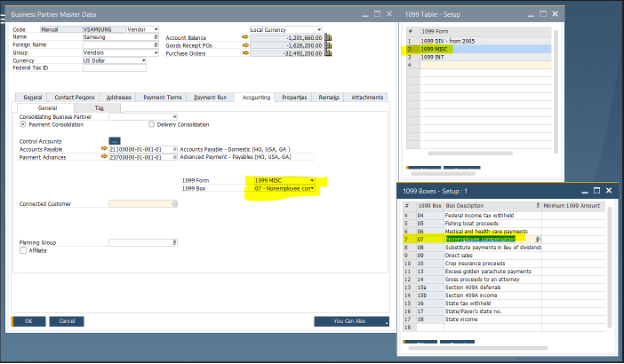
For 1099-MISC form, you must select: 1099-Form: “1099-MISC” and in the 1099 Box field you should select any other value different to 07, for example “03- Other income” as you can see in the image below:
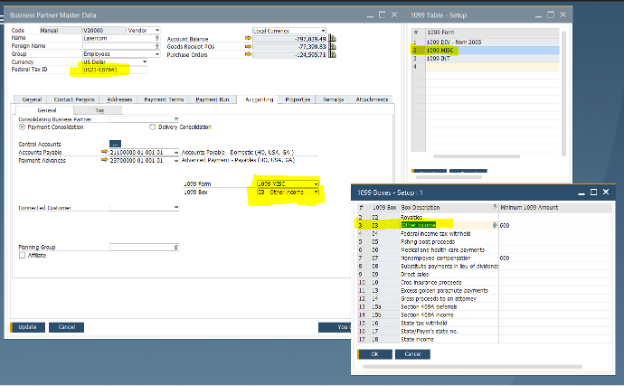
Preview and Print the 1099 Report
To pull a 1099 report, go to Modules - Financial - Financial Reporting - Accounting - 1099/1096 Report. When this report – selection criteria window appears select the parameters and press ok to run the report. Then a 1099 Form Printing window opens which will display the list of all 1099 vendors. From here you can click the generate preview button to view the print preview, or just print it.
1099 Opening Balance
It’s possible that 1099 BP's were not setup properly previously or 1099 selection in some AP invoices was missed. In this case you will have to review each invoice that did not get 1099 attribute for the period you are running the report for.
SAP provides a functionality called Drag and Relate where you can select a BP, draw their code over to the AP Invoices in the module section, and display all the AP Invoices for that BP. The process is simple:
- Open the desired BP Master Data window, locate the BP you want the report for
- Click on the ¨Drag and Relate¨ tab on top of your left hand side menu
- Click to Open the Purchasing -A/P folder
- With your mouse, hover over the BP Code (in the example V1000), click your mouse until you can drag that BP code to the icon showing A/P Invoice.
From the resulting report you can click the filter icon to choose the time period you are interested in. Then you would need to open each invoice and check whether they have the 1099 attributes and have been paid.
If some of the invoices have been paid but don´t have the 1099 attributes and are included in the date range, you would need to record the document total of that invoice on a spreadsheet.
You will repeat this process until all the affected invoices are found. Then sum up the invoices total to later add them to the 1099 opening balance of that BP. In the example below, the Vendor had not been set up at all so none of their invoices had the 1099 attributes.
In this next image you can see that the invoice does not have the 1099 information filled in and it’s grayed out. That’s because the 1099 information on this BP’s Master Data was missing before the invoice was created. We need to record this invoice total and add it to the 1099 opening balances for this BP. Otherwise, when we run the report, only the invoices that were correctly attributed will be summed up for the total on the 1099.
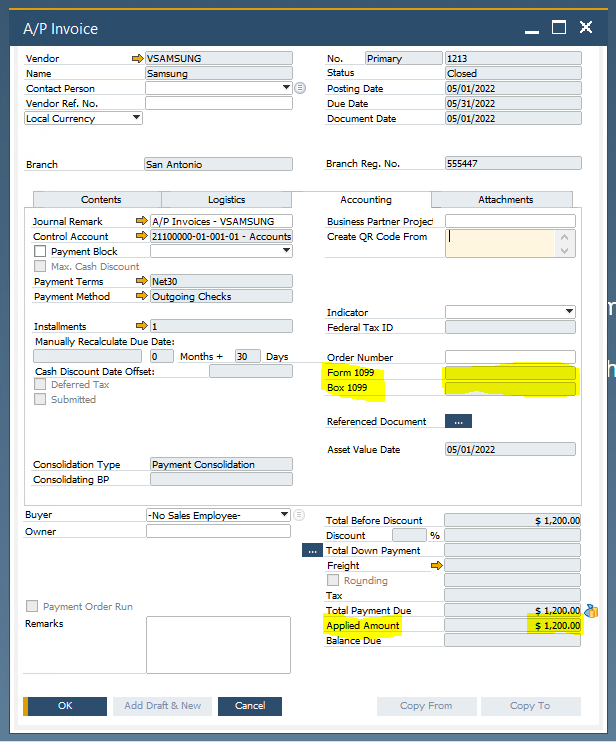
Once you have the total value of invoices with no 1099 attributes, go to System Initialization – 1099 Opening Balance and add it to the existing opening balance in the amount field. This new 1099 Opening Balance should include the sum of all the invoices that did not have the 1099 attributes set. In our example we are adding the grand total as the vendor was not set up at all.
In case you set up your Vendor later in the year, or only some invoices make sure to add only the ammount that was not attributed for, as both ammounts will get added in the 1099 report.
Now when you run the 1099 report, the system will display a grand total including the invoices that had the 1099 info set plus the 1099 Opening Balance. To run this report, simply go to Modules - Financials - Financial Reports - Accounting - 1099/1096 Report, fill in the criteria and click OK. You will then be able to print the 1099 report.
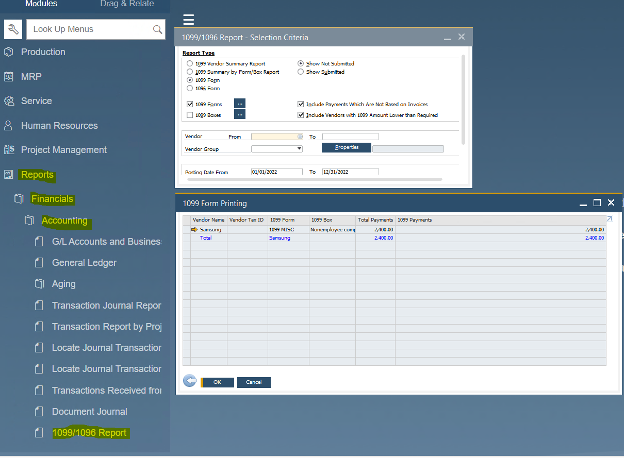
1099 Editing in SAP Business One
SAP Business One allows you to edit the 1099 Amount per vendor, without it affecting the Invoice total before submitting the 1099 report. Use this function to update the 1099 values and 1099 amounts in existing A/P invoices, and in A/P credit memos that are not based on A/P invoices. From the Main Menu, Go to Financials > 1099 Editing.
For Open Invoices and Credit memos (before payment), you will be able to edit the 1099 Form and Box information. For Invoices and Credit Memos Not Marked as Submitted (after payment) you will be able to edit the 1099 Amount as shown on the image below.